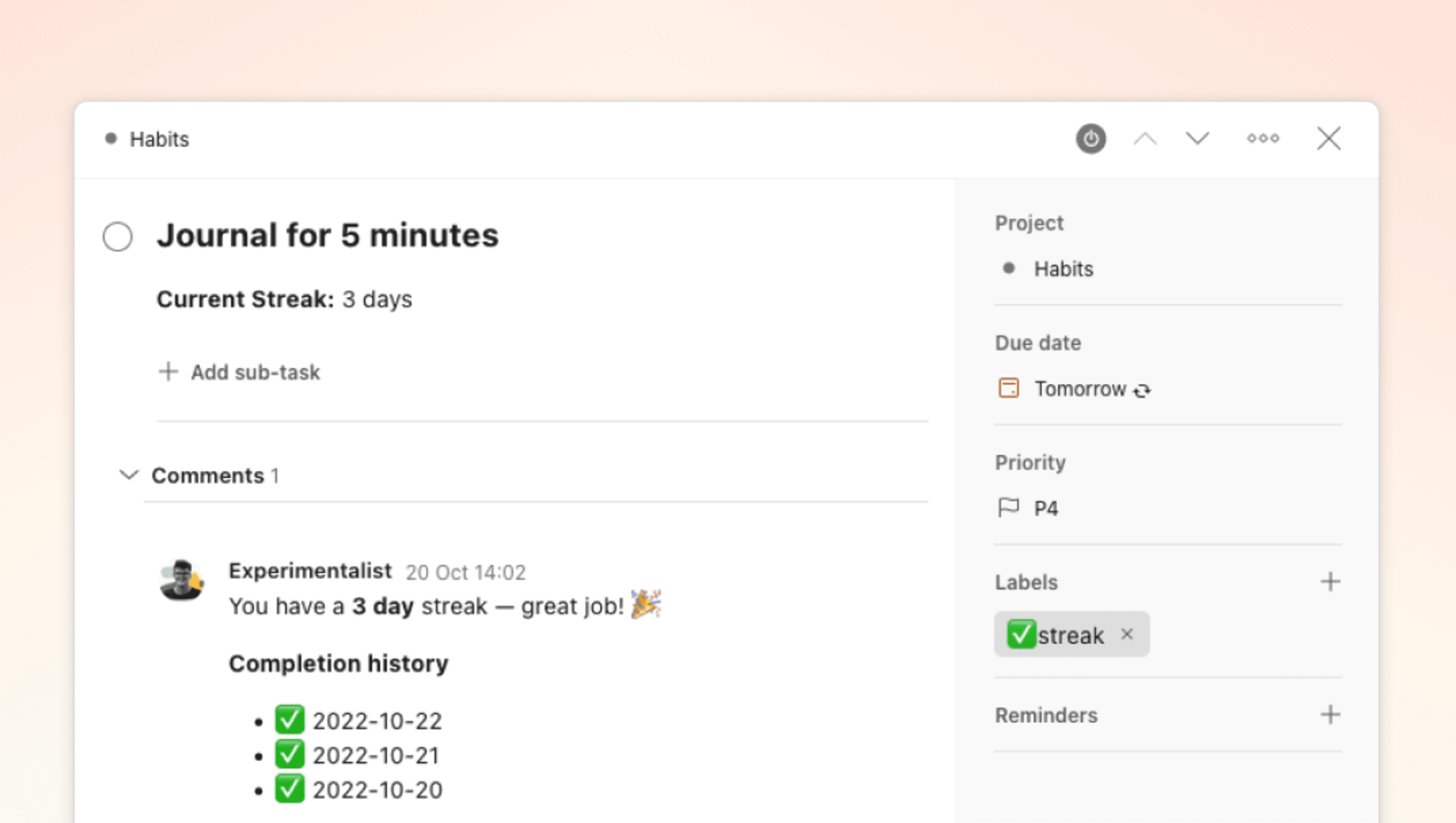Build strong habits and improve your consistency with the Habit Tracker extension.
After completing your recurring tasks, view your progress in the task description. Your completion history is in the task comments, so you can appreciate your hard work and celebrate small wins.
The Habit Tracker tracks tasks with either a daily or specific recurring due date. If a task becomes overdue, is postponed, or rescheduled to another day, the Habit Tracker resets your streak.
Set up the extension
- Log in to Todoist at https://todoist.com or the desktop apps.
- Click your avatar in the top-left.
- Select Settings.
- Click the Integrations tab.
- Click Browse at the top of the Integrations settings.
- In the list of available integrations, select Habit Tracker.
- Click Add.
- Click Confirm.
When running the extension for the first time, you're asked to authenticate your Todoist account.
Use the extension
- Click any task to open the task view.
- Click the three dots icon in the top-right corner of the task view.
- Click Track habit.
Your progress is displayed in the task description. The completion history is recorded in the task comment.
Remove the extension
- Click your avatar in the top-left.
- Select Settings.
- Click the Integrations tab.
- Click Habit Tracker.
- Select Remove.
- Click Remove to confirm.
Noteworthy
- Avoid adding your own description to a tracked task. The Habit Tracker extension will override it.
- Every new streak starts at zero. There's no option to set the number when the streak begins.
- If Vacation mode is turned on, the Habit Tracker will keep tracking your progress.
Get help
If you're having trouble using the Habit Tracker extension, get in touch with us.