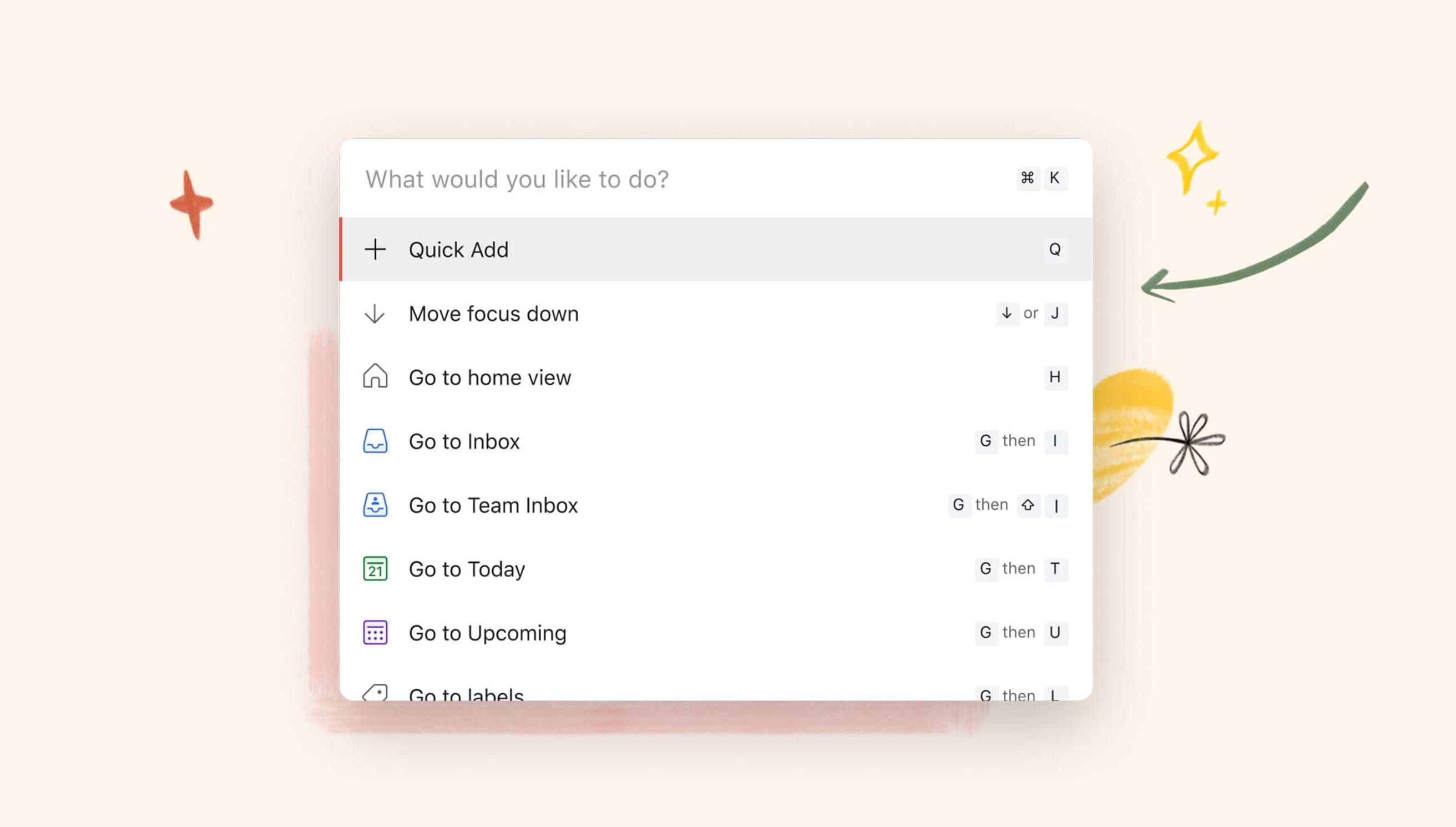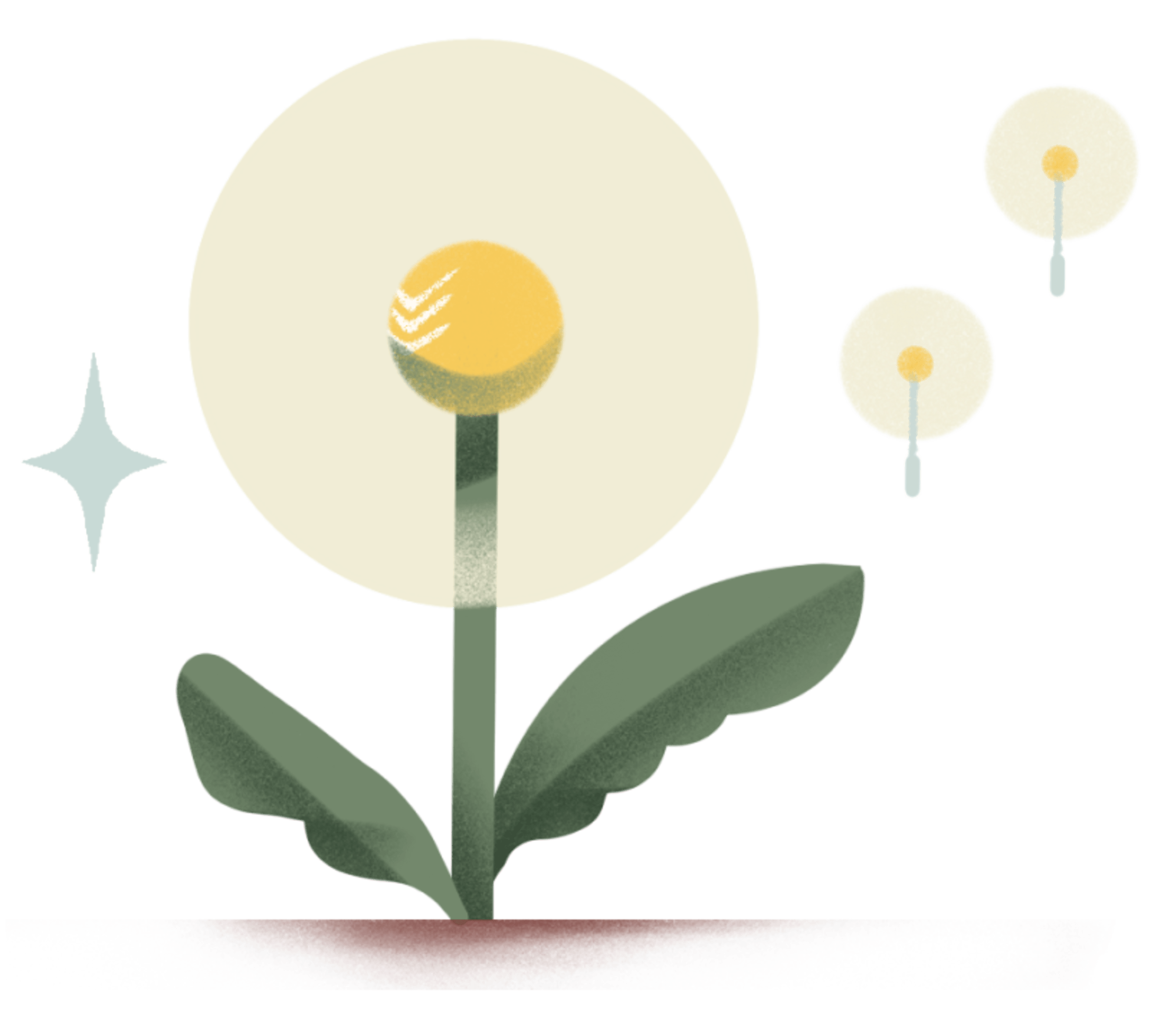Every time you move from your keyboard to your mouse and back, you've taken some time. It might not seem like a lot, but it adds up.
In fact, when you complete the same task by clicking your mouse, rather than using a keyboard shortcut, you lose 2 seconds for every minute of computer time. If you’re tied to the computer for work (like us), that’s 64 hours a year! Why not have a week and a half more of … anything else?
That's why we've spent the last months building out a comprehensive suite of keyboard shortcuts for Todoist, plus a new command menu to help you find and learn them all. So leave your mouse and trackpad behind and learn all about the time-saving magic of keyboard-first task management ...
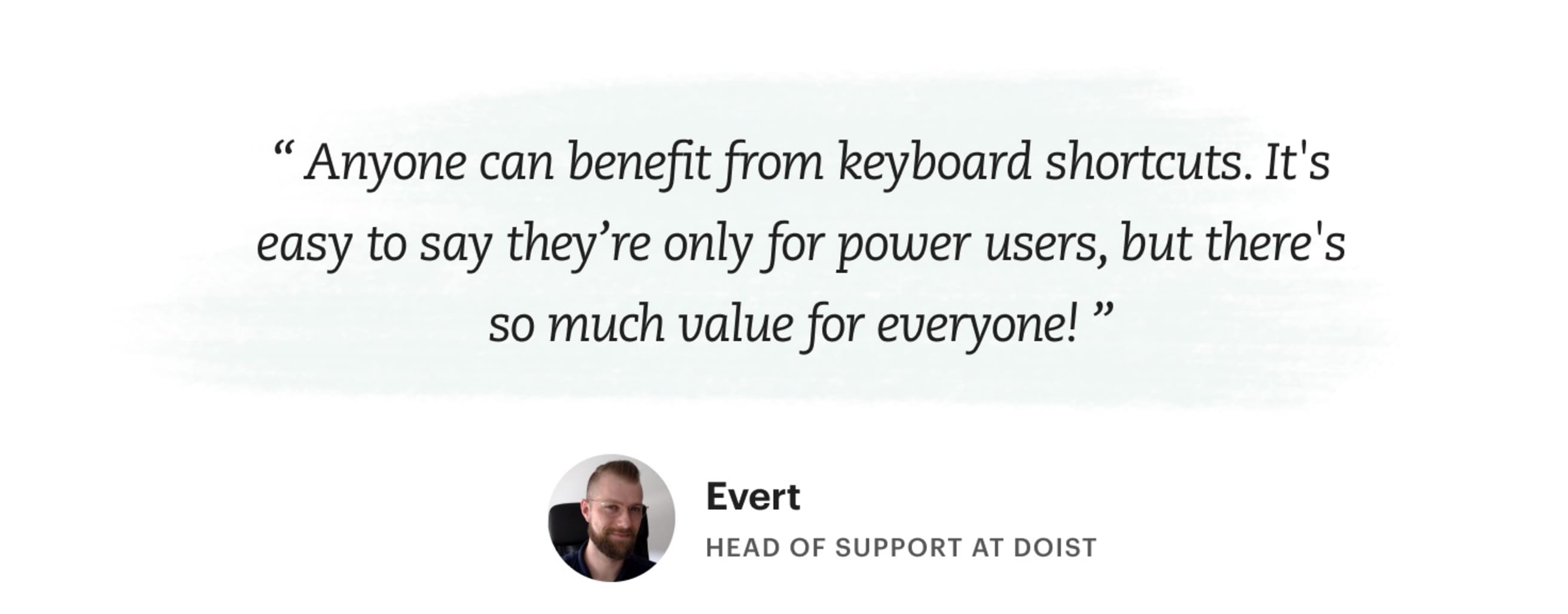
Keyboard shortcuts are precisely what they sound like: keys or combinations of keys that you can press to do things faster than you could with a mouse. For example, instead of navigating to the file menu, selecting the print option, and clicking Print; hit ⌘P or Ctrl P and be done.
As one Todoister put it: "Keeping my hands on the keyboard helps me get into a flow state. That's especially useful when I'm processing my GTD Weekly Reviews.”
So let's get into it! Here's how Todoisters are saving time with keyboard shortcuts and keyboard commands.
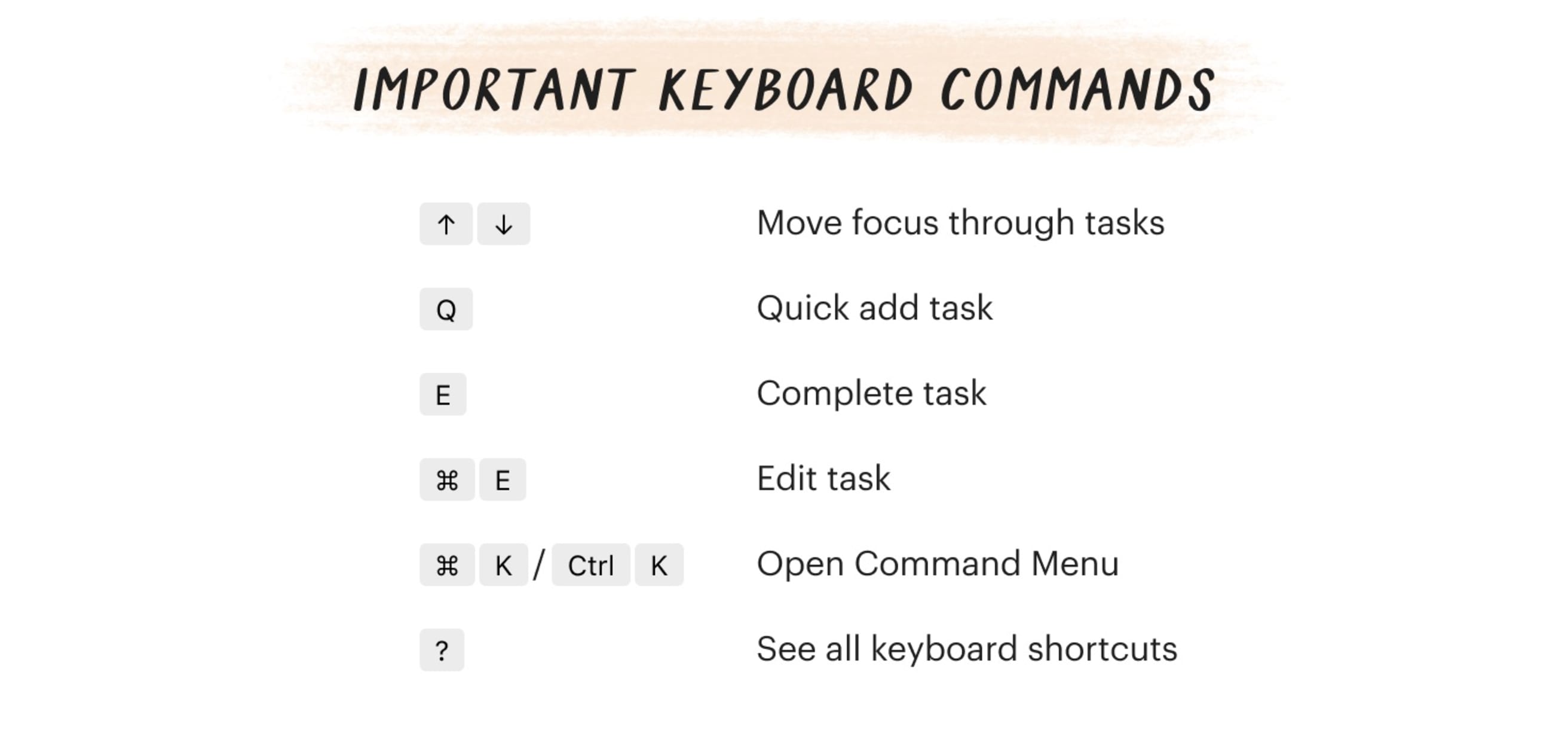
The number one reason people use shortcuts is when they have a need for speed. You probably already use one: adding task after task by typing a task name and hitting enter. That's useful, but it's not the only way to use them.
- Quickly add a task with Q
- Search for anything with /
- Show or hide your navigation menu with M
- Show all keyboard shortcuts with ?

Learn and remember shortcuts with the command menu
But keyboard shortcuts aren't helpful if you can't remember them! The all-new command menu lets you find and use them until muscle memory takes over.
Think of it as your central hub of actions in Todoist that helps you navigate, add, and edit tasks without leaving your keyboard. You can find lots of single-letter and combination keyboard commands that are faster than using the mouse to do things like complete a task, find a specific project, or simply navigate back home.
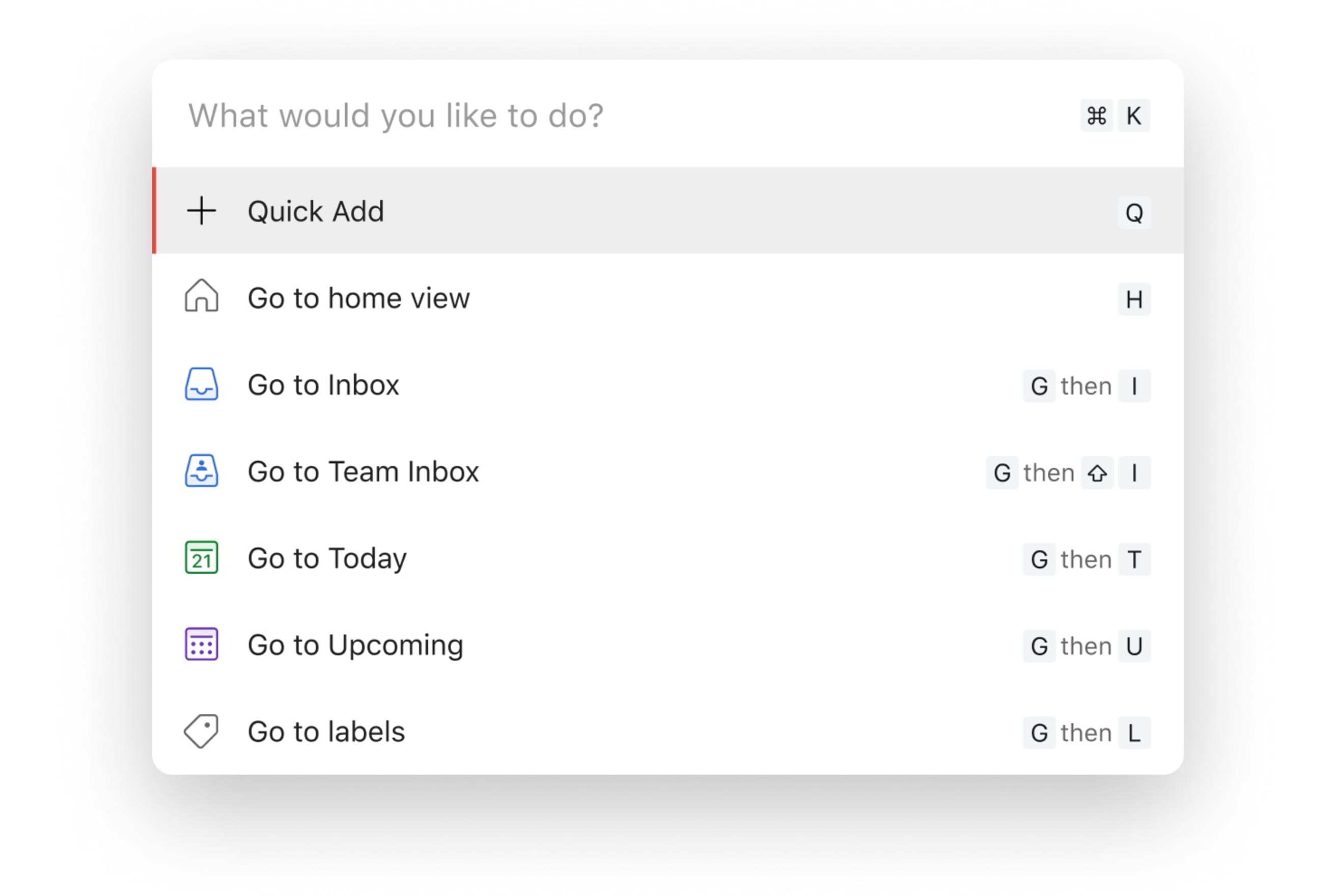
Anaïs, a brand designer at Doist, uses the command menu to get quickly discover and recall shortcuts. Her favorite? Shift ⇧ + V.
That’s because she just can’t pick a side for the Team Boards and Team Lists debate. Sometimes she wants to manage a bunch of sub-tasks in list view, and other times she wants to move tasks between sections quickly in board view. Luckily, with Shift ⇧ + V, she can switch back and forth instantly.
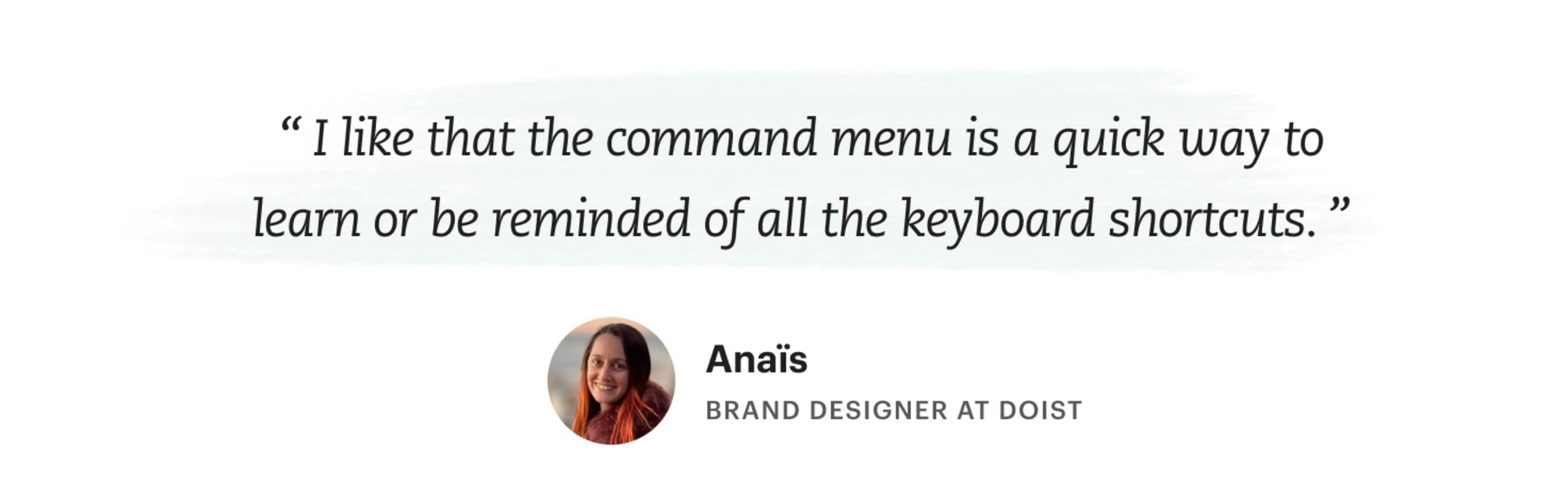
Here are a few more. Just remember to use G to go somewhere and O to open things!
- Jump between your projects with G then P
- Quickly move from your Inbox (G then I) to your Today view (G then T)
- View your productivity stats with O then P
- Find more help with O then H
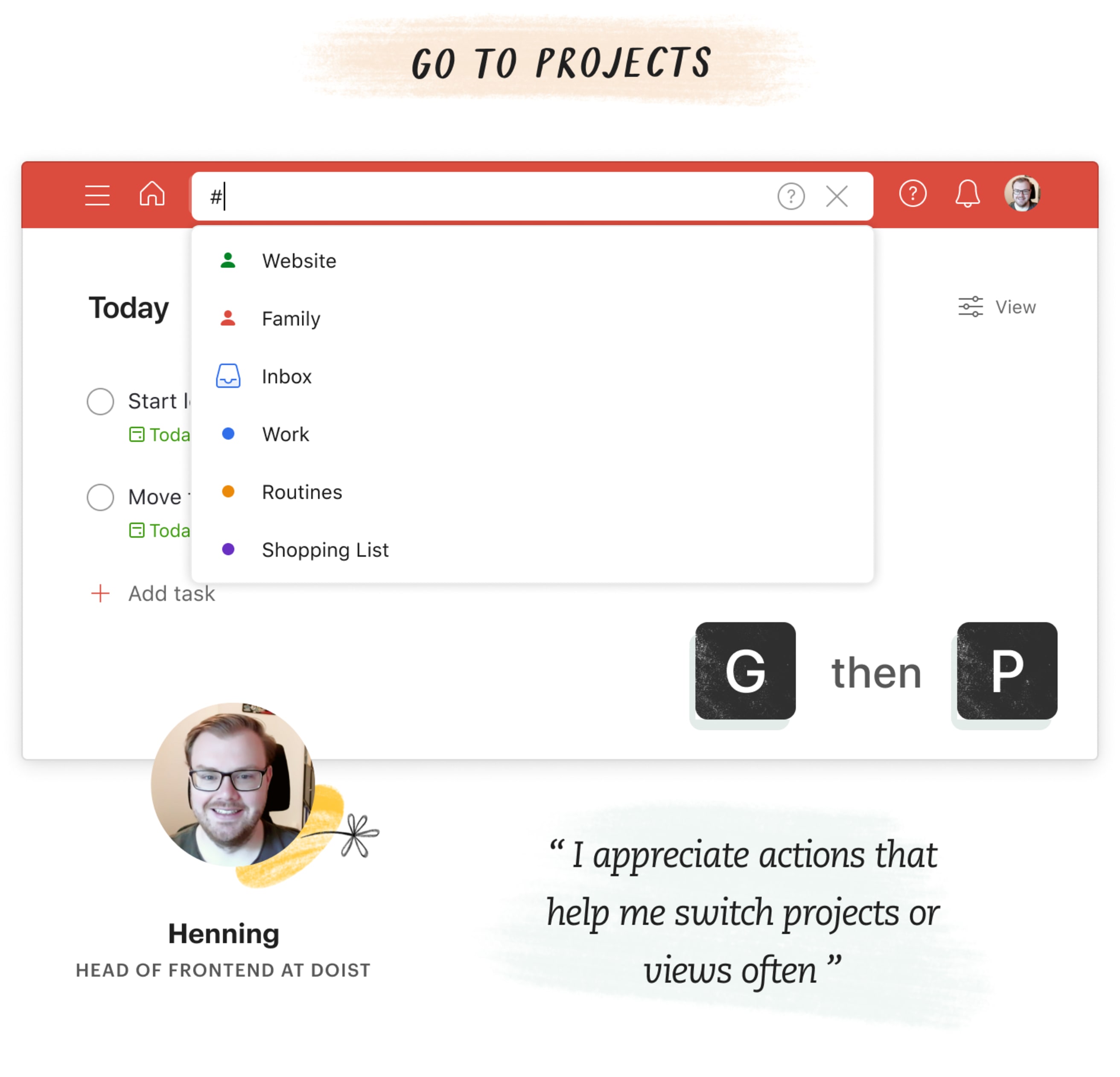
Shortcuts also make it easier to add and edit tasks:
- Set a priority level with 1, 2, 3, or 4
- Schedule a task with T
- Complete a task with E
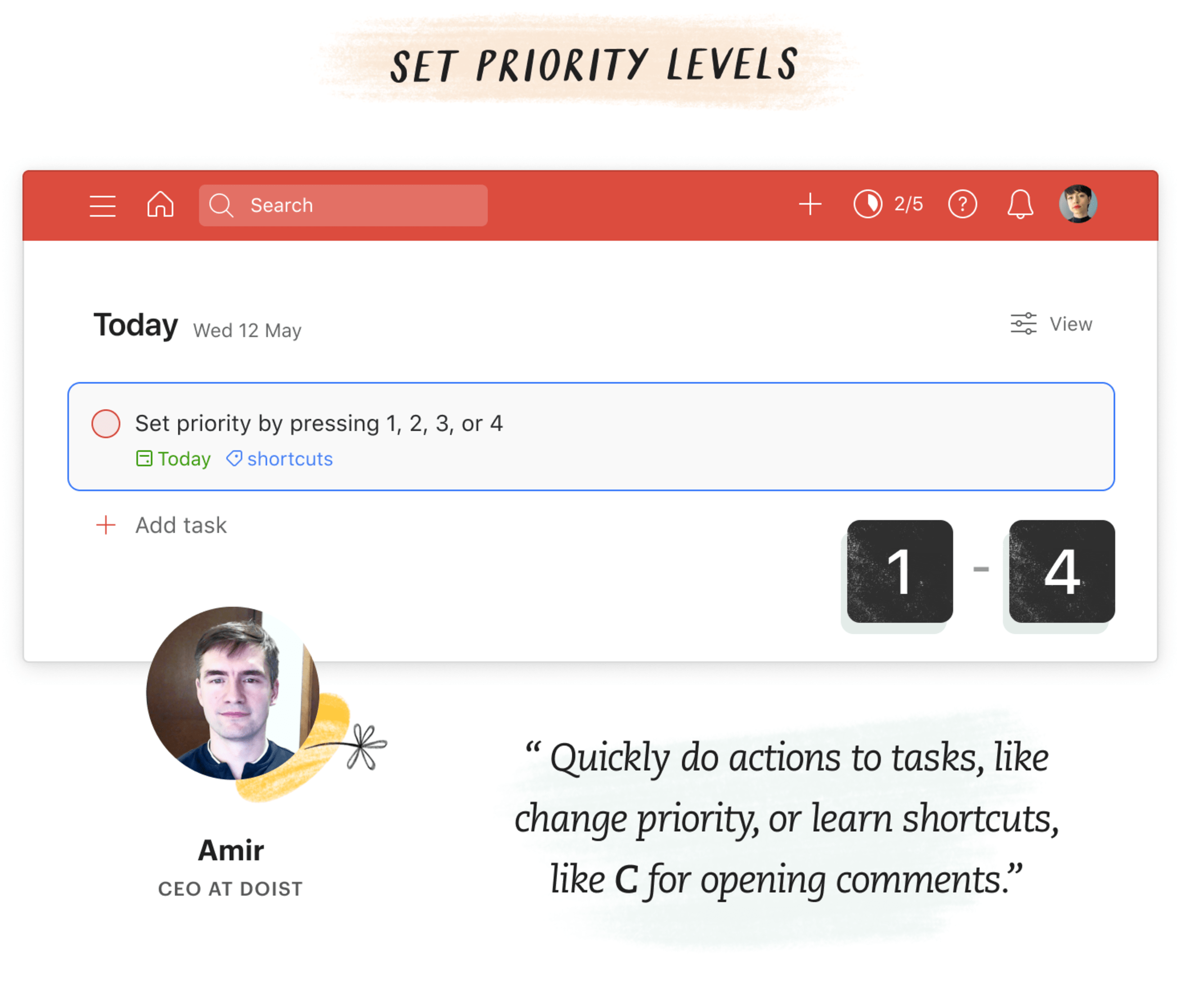
Behind the scenes
We have a long-term goal: have Todoist be 100% keyboard accessible. That's because we believe that technology should work for as many people as possible. The command menu and keyboard shortcuts help people who can't use a mouse due to a disability or just broke their mouse (or their arm!) or can't see a mouse pointer on their screen or are holding a baby or coffee — or anyone who just likes the keyboard more!
This update is a big step forward, but there is so much more to come!
We made a long list of all our existing shortcuts to start our design process. Then we spent time researching the most popular Todoist workflows to create an ever-growing list of missing keyboard shortcuts. From there, it was a matter of making those shortcuts memorable (in English). A few examples:
- G then T = Go to Today
- G then U = Go to Upcoming
- O then S = Open Settings
- O then N = Open Notifications
- Change Labels = L
- Complete/Done = E (common convention)
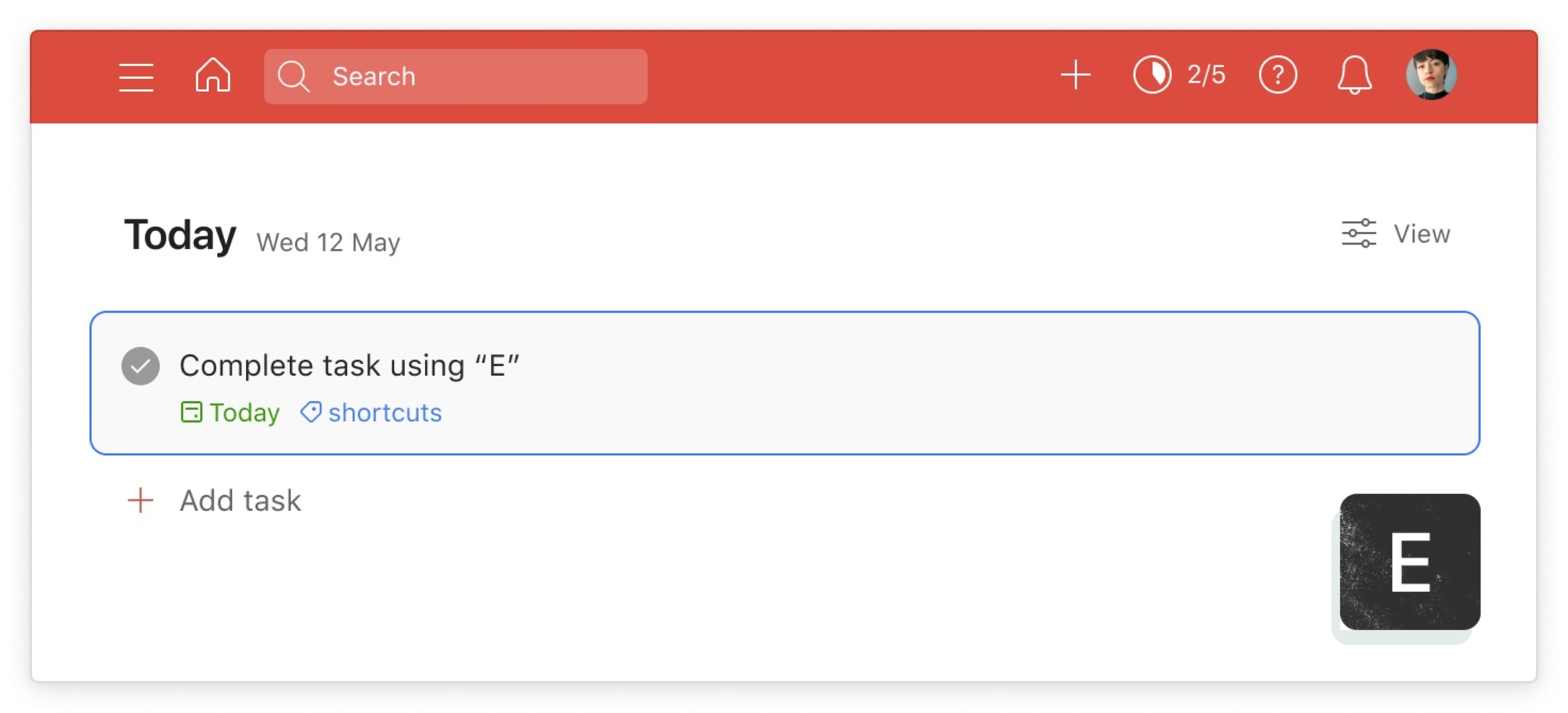
Of course, nothing is complete without your feedback. Todoist experimentalists far and wide tested out the unreleased version of the command menu and updated keyboard shortcuts. It was thanks to experimentalists that we caught a big bug with the G then shortcuts — plus your feedback caused us to add the undo shortcut Z! (And this is just the beginning.)
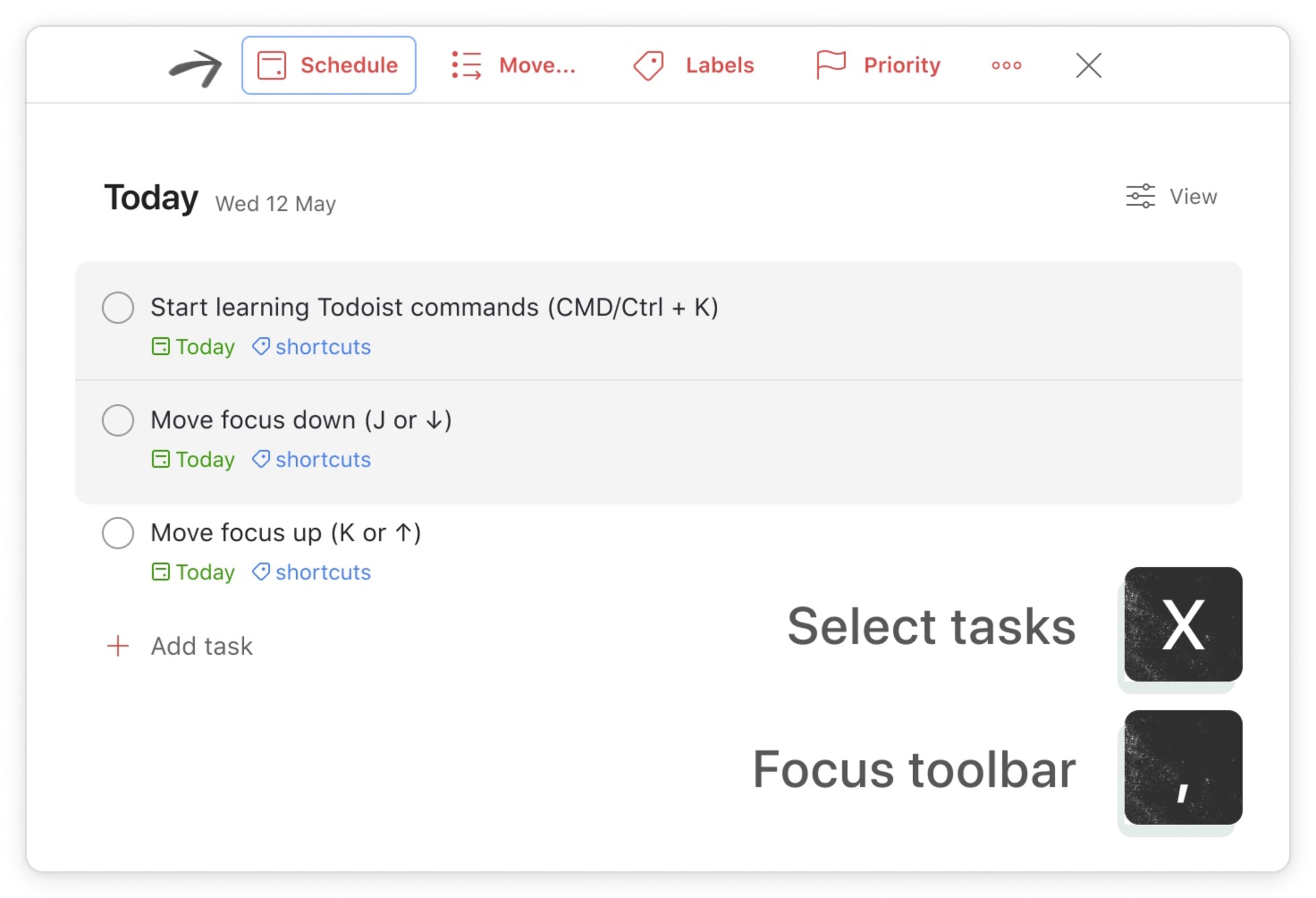
Become an experimentalist!
Want to help build Todoist? Turn on experimental features in your settings (O then S). (Psst. You can also record your own keyboard shortcuts there, too.) You’ll even be subscribed to a brand new newsletter, just for app testers so that you can learn about upcoming features before anyone else.
We always welcome feedback from anyone whose experiences might not be represented in this article. Please let us know about your thoughts — the good and bad — so we can continue to improve Todoist together!