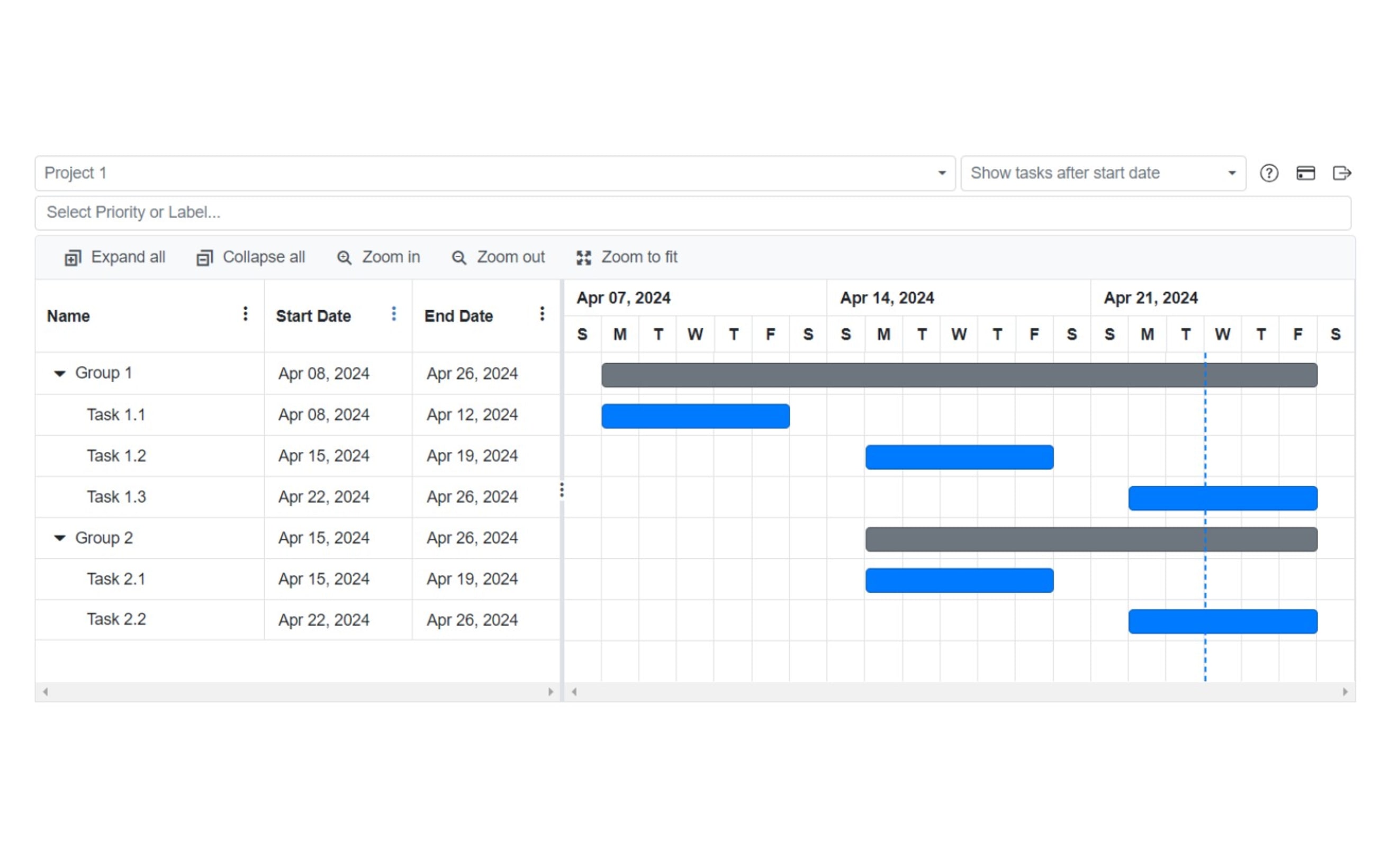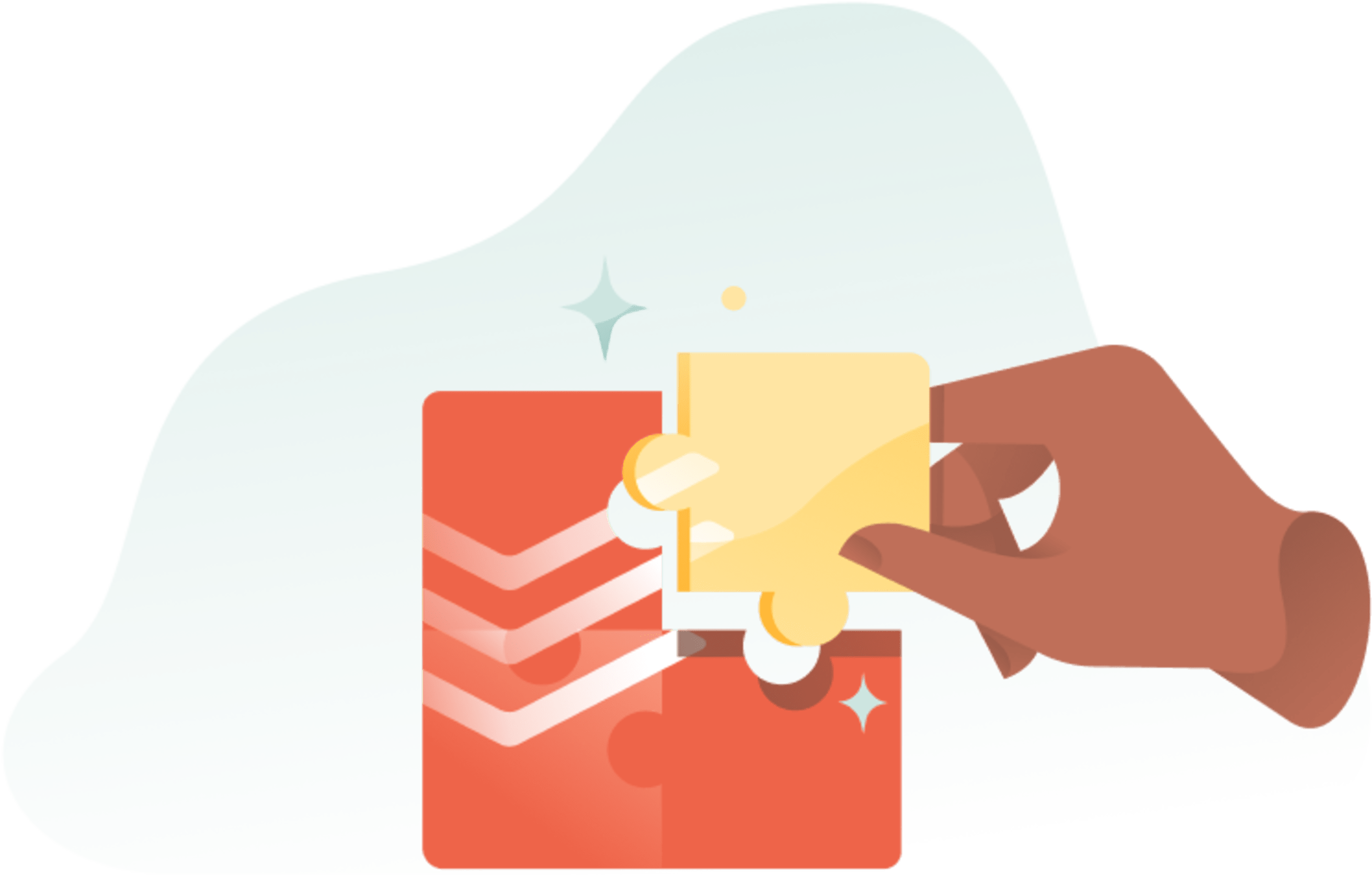Integrating Todoist with Start Date lets you view your tasks in a Gantt chart format. To add a start date, write the desired date in your task description using brackets such as [start=20240101] or [start=5d].
You can then see your Today view or a project view on the Online Gantt page, with your tasks displayed in a Gantt chart format.